How to submit your manuscript to the EMHJ
EMHJ uses a web-based submission and peer review system, the Editorial Manager, developed by Aries Systems and used by over 3000 journals. The system helps streamline the workflow of EMHJ and provides easy, user-friendly access for authors to submit and track their manuscripts and for reviewers to deliver their review comments. The system is secure and password-protected, authors see only their own papers and reviewers see only the papers they are assigned by the editorial office to review. The system offers several benefits for authors. It provides access to guidance documents, allows authors to follow progress with their manuscript, allows them to suggest reviewers for their paper, and to receive immediate acknowledgement when they make a submission. All records of submissions, including editors’ and reviewers’ reports, remain in the system for future reference.
To submit a manuscript to EMHJ through Editorial Manager, please take the following steps:
1. Register as an author
To use the system, you must register as an author:
a. Once in Editorial Manager, click on “Register now”. You will be prompted to enter your name and email address to see if an account already exists for you.
b. On the next page (Registration page), enter your information. The required fields are marked with an asterisk (*) and must be completed.
c. Click on “Continue” at the bottom of the page. You will be requested to confirm the important information; click “Continue” to confirm.
d. An email will be sent to the email address you have provided requesting you to verify your registration. Simply click on the URL provided in the message and your registration will be confirmed on Editorial Manager.
NOTE
• All the authors and co-authors submitting a paper are requested to sign a statement granting exclusive Licence to Publish (not copyright) to the World Health Organization (WHO). A copy of the statement is available at: www.emro.who.int/images/stories/emhj/emhj_licence.pdf. You must attach a copy of the licence signed by all authors of the manuscript you want to submit granting this permission. You will not be able to submit your paper without the licence.
• Authors are responsible for obtaining permission to reproduce in their articles any material that has copyright protection.
2. Submit an article
To submit your article:
a. Login to Editorial Manager using the email address and password that you registered. Then click “author login”.
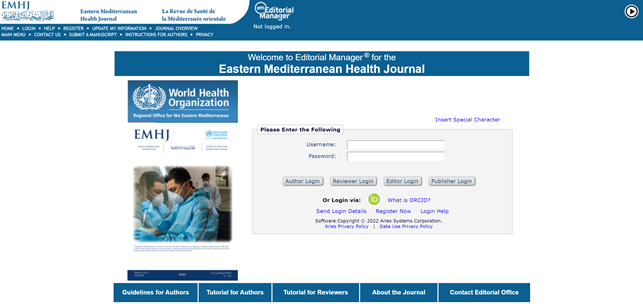
b. You will be taken to the “Author main menu”, then click “Submit New Manuscript”.
c. Select “article type” from the drop-down menu and click “Next”.
d. Fill in the Manuscript title and click “Next”.
e. For papers in French, enter the French title under “Full title” and the English title under “Secondary Full Title” and click “Next”.
f. For papers in Arabic, enter the Arabic title under “Full title” and the English title under “Secondary Full Title”, then click “Next
g. Add co-authors by clicking “Add author” for each co-author and enter the information in the required fields, marked with an asterisk (*). When you have added all co-authors, click “Next”.
h. Insert the manuscript abstract (this can be copied and pasted from a word processing program). Click “Next”.
i. For papers in French, insert the French abstract under “Abstract” and the English abstract under “Enter Secondary Abstract” and click “Next”.
j. For papers in Arabic, enter the Arabic abstract under “Abstract” and the English abstract under “Enter Secondary Abstract” and click “Next
k. Click “Enter Keywords”, type in suitable keywords (up to 5) and click “Next”.
l. Click “Select classifications” to identify areas of interest and specialization for your manuscript.
m. Select one or more classifications from the list by ticking the box on the left-hand side and clicking “Add”. Click “Submit” at the bottom of the page when you are done. This will list the classifications you have selected. Then Click “Next”.
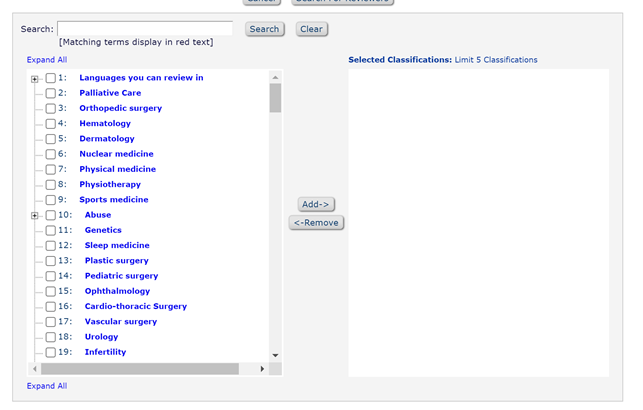
n. Click “Additional information”. Complete all the required fields, including “Author contributions”, “Funding” and “Competing interests”. Then click “Next”. Please note, these are compulsory fields and you will not be able to submit the manuscript if this information is not provided.
o. Click “Enter comments” to include a cover letter or any comments you would like to send to the editorial office (this is optional) and click “Next”.
p. Suggest reviewers (this is optional): If you wish to suggest potential reviewers for your paper (up to 4 names), enter the required information and click “Add Reviewer”. You can enter up to 4 names. When you have added the required information, click “Next”.
q. Oppose reviewers (this is optional). Click this option if you wish to identify anyone who you would prefer not to review your paper (up to 4 names) and click “Add Reviewer”. When you have added the required information, click “Next”.
r. Click “Select the region of origin” to select the region related to the paper you want to submit. Choose from the drop-down menu and then click “Next”.
s. Click “Attach files” to upload your file(s), including the signed Licence to Publish.
t. Upload your manuscript in Microsoft Word format (not as a pdf or other formats).
u. Once all files have been uploaded, click “Next”. If you wish, you may re-order the files before clicking “Next”.
v. You will see a summary of the files attached. If correct, click “Build pdf for my approval”.
w. When the conversion of your manuscript is complete, on the next page click “Submissions Waiting for Author’s Approval”.
x. In the “Actions” column, click “View Submission”. This will display the pdf.
y. If correct, click “Approve Submission” under the “Actions” column.
z. You also will receive an email asking you to proof and approve the conversion. If you have already done this online, you do not need to return to view and approve the submission.
aa. If you need to make changes, click “Edit submission”.
bb. Your article will not be considered submitted until you have completed the approval.
cc. You can track the manuscript progress by going to “Author Main Menu”.
For information regarding the EMHJ submission requirements and preparation of manuscripts, go to: Information for Authors.


